IMPORTANT You must request access to the patient portal from the office. You must complete a consent form prior to access. |
- What is the patient portal?
- How do I know if my doctor offers access to the patient portal?
- Is my information safe?
- What do you need to access the patient portal?
- How do I find the patient portal?
- How do I login to the patient portal?
- How do I book appointments on the patient portal?
- How do I cancel an appointment on the patient portal?
- What else can I do on the patient portal?
WHAT IS THE PATIENT PORTAL? (top)
The patient portal is an online service which makes it possible for patients to book their doctor’s appointment online, view their medical issues, and ask questions of their medical provider.
HOW DO I KNOW IF MY DOCTOR OFFERS ACCESS TO THE PATIENT PORTAL? (top)
Not all physicians in New Brunswick offer access to the patient portal. Ask your physician if they offer the service.
IS MY INFORMATION SAFE? (top)
Absolutely. The patient portal follows regulations and standards which are stricter than those for online banking.
WHAT DO YOU NEED TO ACCESS THE PATIENT PORTAL? (top)
- A completed consent form (must be completed at the office)
- A computer with an active internet connection
- An internet browser (Internet Explorer, Safari, Google Chrome, Mozilla Firefox)
- Your username and password, provided by the office
HOW DO I FIND THE PATIENT PORTAL? (top)
- Access our office website: www.uptownfamilymed.com
- Look for this section:
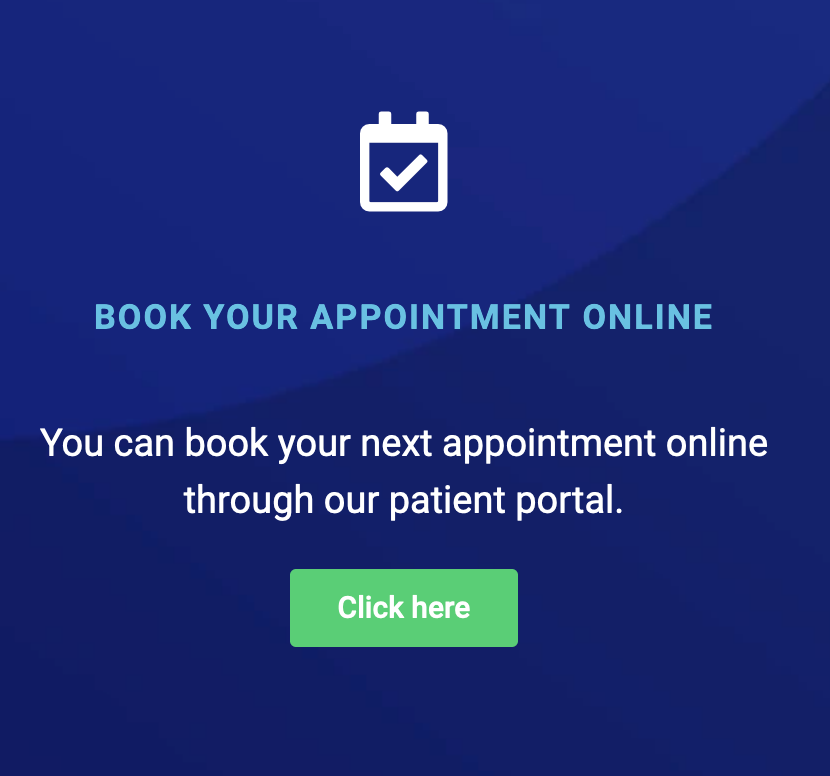
Alternatively, you can access the login from this website: https://nb084.myaccession.com/
HOW DO I LOGIN TO THE PATIENT PORTAL? (top)
1. Enter the username given to you by the office
2. Enter the password given to you by the office
IMPORTANT: the first time that you log in, you will be asked to change your password to one of your own choosing. Please remember your new password!
There may be some slowness in loading the Portal pages. This is out of our control.
If there is an error message when you log on, try to refresh the page, or click the back button in your browser to go to the previous page and try to sign in again.
HOW DO I BOOK APPOINTMENTS ON THE PATIENT PORTAL? (top)
1. Log in to the Patient Portal.
2. Click on the Appointments icon ( ![]() ) in the right upper corner of the page. This will direct you to the Appointments page.
) in the right upper corner of the page. This will direct you to the Appointments page.
3. Click on the blue “Book Appointments” button ( ![]() ) in the right upper corner of the page.
) in the right upper corner of the page.
4. This will bring up the Book Appointments section, where you can search for appointments available.
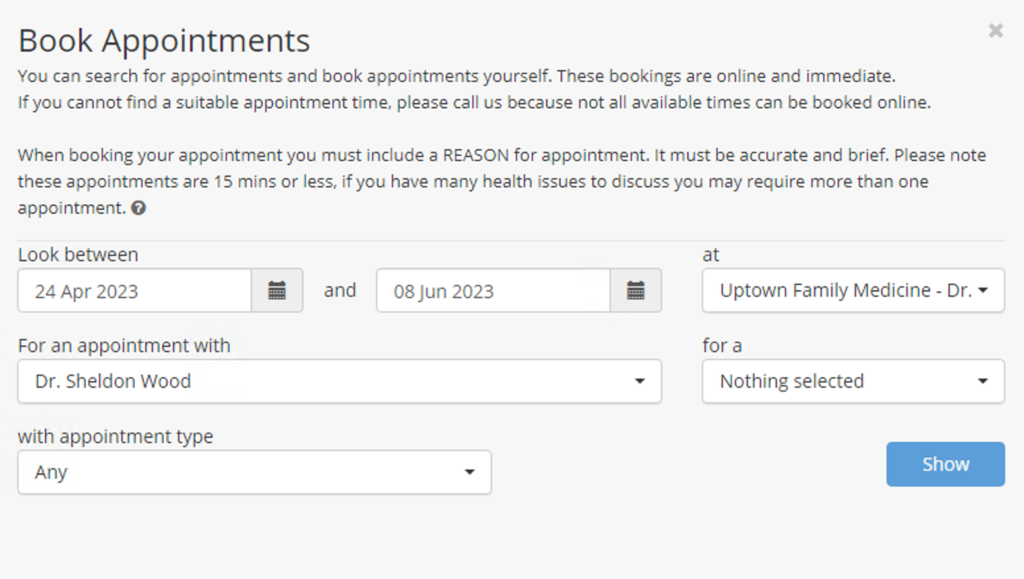
- On the first line, specify the date range you want to search for appointments. Also select your family doctor.
- On the second line, please select your family doctor and type of appointment.
- Click the “Show” button.
- From the available appointment results, select the appointment that best suits you by clicking the “Book Time Slot” button.
- You will be prompted for an appointment reason.
- Close the appointment booking area by clicking on the gray X in the upper right hand corner.
5. You will now see, under the Pending Appointments tab, your newly booked appointment. Click the “Confirm” button to complete the booking process.
HOW DO I CANCEL AN APPOINTMENT ON THE PATIENT PORTAL? (top)
1. Log in to the Online Portal.
2. Click on the Appointments icon ( ![]() ) in the right upper corner of the page.
) in the right upper corner of the page.
3. Under the Pending Appointments tab, there will be a list of your upcoming appointments.
4. Find the appointment you’d like to cancel, and click the “Cancel” button on the right side.
5. The patient portal will ask you if you are sure, and for a reason you are canceling.
6. Once you have confirmed your cancellation, that appointment will disappear from your Pending Appointments list.
WHAT ELSE CAN I DO ON THE PATIENT PORTAL? (top)
Review your medical conditions on the “Problem List” page.
If there is anything you need clarified or updated, you can ask your family doctor at your next visit.
Review your medications.
If there is anything you need clarified or updated, you can ask your family doctor at your next visit.
Link your chart with those of your family members in the “Link Clinical Records” page.
This will allow you to easily access the rest of their online Portals with just one sign-in. Your chart may already be linked by our office, however if it is not, you can create a link on this page. Use the blue “Add Link” button, and enter your family member’s Portal username and password.
If you are accessing the Portal for a child, the “Reference Series” page is helpful to plot your child’s growth curve.
We use the WHO Standard graphs, and measure weight, length, and head circumference.
